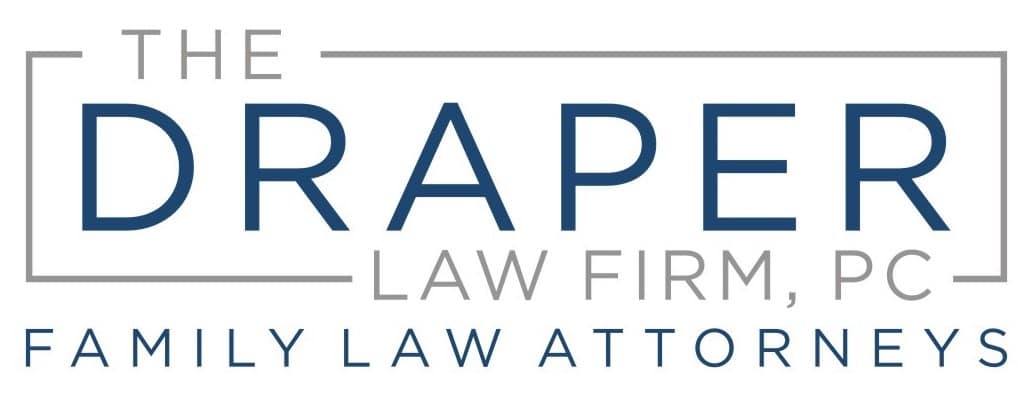Lawyers have an ethical obligation to be up to date with technology…
But many don’t know the latest available tools to make their lives easier…
In this episode, Christene “Chris” Krupa Downs covers what lawyers need to know about technology, including the must-know apps and how to utilize them.
She’ll cover:
- Tips for scanning documents
- Internet security issues
- Password protection
- Translation software
- VPN
- Online notary services
- And more
Mentioned in this episode:
Transcript
Christene Downs: We as attorneys, we really can’t ignore technology any longer. We have to be able to utilize it to meet our clients because there are clients that will expect us to be tech savvy to meet their needs on how they communicate with us or get information to us.
Voiceover: You’re listening to the Texas Family Law Insiders podcast, your source for the latest news and trends in family law in the state of Texas. Now, here’s your host, attorney Holly Draper.
Holly Draper: Today we’re excited to welcome Christene Krupa Downs to the Texas Family Law Insiders podcast. Chris’ motto is, “be kind” and her motto defines how she practices law. Chris is the owner of Krupa Downs Law PLLC in Plano, Texas. She focuses her practice on wills, trusts, advanced directives, estate planning, guardianships and probate. In addition to her practice, Chris writes and lectures for local and state bar associations and at legal seminars on her practice areas and technology.
She’s a member of the Collin County Bar Association, the Dallas Bar Association and the Texas Bar College. And she’s active in the State Bar of Texas, where she serves on the board of the Bar’s Computer and Technology Section Council. Chris proudly serves on the boards of This Side Up Family Center, an organization providing parenting and family-based education, and City House, a homeless shelter for youth in North Texas. And she’s active in the Junior League of Collin County. Thank you so much for joining us today.
Christene: Well, thanks, Holly. And just a clarification that a couple of those boards you mentioned, I was proud to serve on them prior. And they’re wonderful organizations.
Holly: Well, you need to update your website!
Christene: I do need to update my website! And so I’ve made a note of that.
Holly: That’s our first tech tip of the day for all our listeners out there.
Christene: Tech tip for the day. Don’t forget to look at your bio on your website.
Holly: Yes, yes. So why don’t you tell us a little bit about your background.
Christene: Sure. So my background, before I became a lawyer, I worked in a sales and marketing company focused in the technology sector where we were a manufacturer’s representative, ie a sales team, for publishers and developers of computer software. So that the company represented companies like Id software, the creators of Doom and Quake, the first really massive multiplayer first-person shooter games that came out in the 90s. LucasArts entertainment, and other amazing publishers of computer software. So that background led me into a love for technology.
So as I worked in that company, and in that industry, I got to see the evolution of technology, you know, from DOS, to when to the first windows, to Windows 95 and all of its evolutions and the changing technology and just really sort of fell in love with what technology could do for us and how can it make us have better lives and easier lives, and I brought that into being a lawyer.
Holly: So how would you describe your current practice?
Christene: My current practice is focused on guardianship, estate planning, and probate law. So I like to help people plan for what will happen when we’re not here anymore through estate planning and trusts there for the families when we have a death through the probate process. And then what I also do is guardianship laws with a focus on the families with children with special needs. So those some of those families, their child will not be able to continue to, to make on their own decisions after eighteen. And they need a guardianship in order to do that, to keep caring for their child. So I focus exclusively on those areas.
Holly: So today, you touched on this a little bit. But we are primarily here today to talk about technology. And I like to think that I’m young, but the sad reality is that I’m not so young anymore. And so I’m not super up in this technology. But I know that I’m probably way ahead of a lot of attorneys out there. So today we’re going to kind of go through some apps and some tech issues and a variety of different things that hopefully, family lawyers and anyone else who’s out there, other types of lawyers listening to this podcast, hopefully will find helpful and can improve their practices. So why do you think it’s important for lawyers to be up to speed when it comes to technology?
Christene: Well, we have an ethical obligation to do that, Holly, we really do. So in 2019, our Texas Rules of Professional Conduct were modified for rule 1.01 and changing paragraph eight to actually explicitly state in there now that we have a duty to be competent, and in the practice of law, but also including the benefits and risks associated with relevant technology. And I think what we can take away from that is that we as attorneys, we really can’t ignore technology any longer. We have to be able to utilize it to meet our clients because there are clients that will expect us to be tech savvy to meet their needs on how they communicate with us or get information to us.
But yeah, we also have to be able to utilize those tools ethically, to understand where our data is stored at, cybersecurity, and those types of topics, which is a little bit outside the scope of what we’re going to be talking about today, when we just focus on some tech tips and everything. But don’t ever forget the risks associated with it, of needing the proper password protections, firewalls, security risks, knowing where your data stored, if you’re completely in the cloud, and who might have access to your data. So it’s really all about this ethics moment that has come about in our rules that tells us we have to understand technology. We can’t ignore it.
Holly: So we’re gonna go through a variety of different types of either programs or apps or services that attorneys can use, they may find either helpful, or that they truly need in their practices. So let’s start by talking about scanning. Tell us about some different options there and why they’re important.
Christene: Right, so most of the tips on scanning today, to me revolve around, we have our clients, and they need to return something back to us that they’ve signed, or they need to send us a document. As a family law attorney, I’m sure that there’s times clients have to give you maybe some bank records, or other documentation that supports their division of property and the things that you’re working on for them as estate planning attorneys. Our probate attorneys will have the need for our client to sign off on an oath to get appointed as the executor of the estate. And they have to get those documents back to us.
So this is why understanding different options for scanning is important for us because often, we, well me and I know other attorneys that I talked to will end up with a client using their phone to take a picture of something and then we’re stuck with a document that we really can’t use. It’s not PDF, we’ve got the entire desktop in the picture frame. So some of these apps and little tips are ways to hopefully maybe share with your clients to utilize their technology to get you real paper.
Holly: So what are some of the apps that you find helpful in that regard.
Christene: So first, I like Adobe scan. So we should all be familiar with Adobe if we use Acrobat, or if we use DC, which is their digital Adobe now that’s available out there, the creative, digital creative. And so this is an app that we can put down on our phones. It can be on Android phones, it can be on our iOS phones, our Apple phones. And it can link to our Adobe subscriptions, if we have one. For us, if we use it ourselves. I actually do scan with it. Sometimes if I have a legal-sized document and I don’t have a legal scanner, I can I’ll use my app to scan. But for clients it’s free. Adobe scan doesn’t have doesn’t have any cost associated with it. Unless you want a higher plan that stores more documents.
But just to do like a one-off thing, there’s no charge for it. And it’s a great way to tell our clients or ourselves to use a scanning app that will actually when you put your camera over it, see the perimeter of the document, clean it up, make it crisper, make it cleaner, save it to PDF. And you can use Adobe scan to capture whiteboards or business cards or receipts, or our traditional eight and a half by 11 sheets of paper. You can open things within reader and make notes on them. So it’s a great tool for scanning.
Holly: What about Office Lens?
Christene: Office Lens is another great app for scanning. It actually is through Microsoft. So any of us who subscribe to Office 365 can get Office Lens as part of the apps that we can download onto our phones or digital platforms. And it again captures whiteboards, it captures documents and business cards and receipts it saves them as PDF. You can save those documents and link them directly to your OneDrive account. If you use OneDrive for your online storage as an Office 365 user.
You can send it into Word or PowerPoint, even OneNote, which I think OneNote is actually being phased out by Microsoft. You can actually write on images in here too, as well. So it’s just another great option to where if someone didn’t want Adobe scan or one of the other ones I’ll talk about in a moment and they already have an Office 365, they can just go ahead and pop in Office Lens as an option.
Holly: Okay. What else do you have?
Christene: Genius scan is another one. So Genius Scan is one that a lot of my friends that use Apple products really like a lot. Again, just like the other two that I’ve talked about. It’s a way to take a picture, convert it into into the PDF, into the document. Do multiple pages very easily to where if I’ve got like a two-page document here and I was taking the pictures of two of them, merging it into one full document. Cleans up images will help crop them. Make them crisper. Take out shadow removal.
So if my client is taking the picture and they’ve got the shadow over the document, you can utilize it to crisp it up, to clean it up to remove those shadows. Adobe does that as well. Office Lens, probably not my favorite for that kind of cleanup. Adobe, I think and Genius Scan do it much better.
Holly: Which of these do you think is the most user-friendly. If we have a client that’s maybe older or just really not very tech savvy, which is the go to one you would recommend?
Christene: Which is the go to one. For me, I would throw out that I think it would probably be Genius Scan would be the most easiest, friendliest one to use. I mean, Adobe is simple. But to me, it has a few more click points when you have when you turn it on, and what you have to click and looking for the lines, versus Genius Scan. But for someone who is maybe tech savvy, but not so tech savvy, there’s actually two ways in which you can just simply use the camera and the phone to do it without even needing an add on app.
And maybe for that type of person, if they can follow instructions, because even if they’re not tech savvy, you can give them a step A,B,C,D,E or 1,2,3,4,5, this might be an easier option for them. And that option would be if you have an iPhone to simply open your notes app, and select create a new note. So that’s step number one, open your notes app, create a new note, tap on your camera button through the app, and then place the camera overtop your document that you want to scan. It will take a picture of it, because you’re in view.
So that’s step one, two, and three. And then if you have your iPhone in like auto mode, or auto camera mode, which I think most people probably default to, if they’re not tech savvy on their phones, it’s going to then utilize that notes. And what it sees to make sure it perimeters around just the document and not bringing anything else in, you simply then hit tap, tap your save button. And then after saving it, they can email that to you, they can text it to you if your law firm does accept texting from clients. And so that might be an easy way for them to do it if they are an iOS user. If they are an Android user, they can cut out two of those steps.
And it’s only three steps. If you’re an Android user, and you want to scan, open your camera, but over the document, look for the yellow lines, tap the button that comes up on the screen that says scan. And it is that simple. And again, it’ll save it to your gallery on your phone. And from that I can text it to my lawyer, I can text it to my, I can email it through my email app to my lawyer or email it to myself and then send it to the lawyer. So those might be some of the easier tips to give clients, versus go download an app and use the app.
Holly: So moving on from scanning, I know one of the apps or programs that you have recommended is Google Translate. Can you tell us when we might want to use that, and how it works and all that?
Christene: Yeah, so I learned about Google translate from one of the other attorneys that is big in computer and technology section for the State Bar. We typically will do a 60 apps in tech tips and 60 minutes presentation at the annual bar meeting, and maybe at a couple of other CLE’s throughout the year. And he was a big fan of Google Translate. So I took it away going this is fantastic.
This will work really great if you have a client and you do not speak the same language, you can probably speak each other’s language or you can their client speaks your language, you can speak a little bit of Spanish maybe for example, enough to do basic conversation, but you need just a little bit more. And so you can actually use Google Translate in which to do that. And there’s a way to where you can type in what someone’s saying, and then tell it to translate it to Spanish, for example, or Italian. And then you can actually like forward that text message over to your client.
So say you’re like in a mediation and you’re trying to communicate and you’re struggling to correctly communicate it, and you need to use their language, type it in, let Google Translate translate it, and then, you know, text it over to your client and they can respond back in their language, their native language and then Google Translate will translate it back into English for you to see it. And it can work well for criminal law attorneys as well. Estate planning attorneys. I mean, we might have clients that we need to explain something in a different language to. One hundred and eight languages, Holly on this.
Offline translation, which is a which is a good thing that it can do. So you don’t have to be connected to Wi-Fi or the internet. It can be, you can download it on your phone and do an offline translation for some of it. Camera translation so there’s the ability to where it can visualize text and then translate it for you. Just like if I were cut and paste in Google and ask it to do translate there for me. And it’s free. So it can be a really great tool if we need to bridge a communications gap for language.
Holly: I wish I would have known about that before my trip to Germany that I just went on. I was typing into Safari, what does whatever mean in German.
Christene: I think it would be great for travel too Holly. So it’s not just for lawyers. I think if you’re traveling overseas and stuff, I think it’s good. I’ve used Google Translate. When we were in Norway several years ago, I used it to, I think I just needed to know where the ladies’ room was, but it was very helpful.
Holly: Okay, so a little bit less fun, but probably significantly more important, are security issues. And one of the things that I know I don’t do in a way that I probably should, and I’m sure I’m not alone relates to password protection. Can you talk a little bit about that?
Christene: Sure. So password protection. A lot of the things that I talked about with password protection are tools in which we can get feedback on our password strength, and tools in which we can keep our passwords secure, but also share them across our firm, for example. So one of these options is One Password. Some of your listeners may have also heard of LastPass, or Splash ID. These are all password keepers, if you will. I really like One Password, I you can do like a team’s version of it with shared vaults is what it’s called.
So I do this here in my law firm. And I have the vault that’s just mine, and no one else can see the passwords in that and that might be passwords to bookkeeping, and finance and those things. I have a shared vault with my legal assistant that has passwords into some of the attorney subscriber systems or the e-filing system. The deed record search systems, if we have to go purchase a deed as an estate planning attorney or something. Those kinds of passwords can be saved. Passwords just to get into your computer.
So if I need to know the password to my staff member’s computer, and she has to change it, because it’s you know, I’ve set my criteria that she has to change it every 90 days, she can put the new password into One Password, she’s out, I can see it in the shared vault to access her computer. One Password also has ways where it can give you feedback, it can help you generate your passwords as well.
So we know sometimes passwords have to be 10 to 12 characters, upper and lowercase, special characters, numbers and alphanumeric so whatever it tells us, you can say within One Password, or even Splash ID or LastPass to generate a password based on that criteria for us. And so it’s a great way to keep all your passwords in one place, share them with people, keep them secure, get some feedback on it.
Holly: So with a program like One Password, does it remember your passwords for everything and you really don’t ever have to log into them? Or how does that work?
Christene: Yeah, excellent question. And it does. So if I have One Password open on my computer, and it’s sitting there open, so I log in this morning, for example, and I open up my One Password and login and put in my own password and everything to it. You can have a URL, like if it’s a cloud-based item, put into one password in that record. So for example, the Collin County Attorney subscriber network, I know some of your listeners may also have that as well, as I do.
Gives us an opportunity to see things that have been filed into our own cases or cases that we’re we’re watching for one reason or another. So I can click on the URL through One Password, and it would take me to the subscriber login page and auto populate in my password for me and everything. Like like a lot of things, it’s not always perfect. Sometimes it won’t completely 100% do it. But it should, in theory, do it most of the time for you. So you don’t actually have to remember all your passwords yourself.
Holly: So if you just go to the website through Chrome or whatever, it’s not going to plug it in, you have to go through One Password?
Christene: You do. If you use LastPass, you can actually put a plugin into your Chrome, where LastPass will do a plug in into Chrome and give you that functionality that you’re asking for. One Password really doesn’t have that functionality, or let me caveat that. It might and I and I don’t know about it yet. And if it did, it would not be something that I would do. I personally am not a fan of having extensions in Chrome that save passwords and do things like that because I’m very risk adverse.
To where if I stepped away from my computer for a few minutes, and it was still on that someone walks in and touches my browser and because it’s got that extension and it saving things they can get into things I would prefer that they not get into. So I’m always that person that shuts myself down. That doesn’t allow a lot of that to happen. I’ll go re-enter passwords just for a next level of security, but we’re all going to vary on what we’re comfortable with on how that would work for us.
Holly: So in terms of internet security in general or security related to our hardware, computers, things like that, what are some security issues that attorneys should be aware of, or programs we might want to consider?
Christene: I think all of us need to make sure the basics and I think every one of your listeners is going to know this, make sure that your computer has some type of virus software and malware software on it. Something that’s going to continually monitor your usage, it’s not just going to look at your internet site, it’s also going to scan your email as well to make sure you if you get a suspicious link in your email, it’s going to stop it. It can try to stop you from clicking on it by telling you not to click on it, say a threat has been detected. Or if you happen to click on it.
One of my favorite products that does this is called AVG Internet Security. Of course, I think most of us know about Norton and McAfee and Windows Defender and some other ones. But AVG is my favorite and has been for over 25 years. It is the one that I use on all my all my computers personal and business related. It’s also on my phone. And I have never had a virus and I’ve never had malware, but it has stopped plenty to where I’m in an email and there’s a link to click, and I’m not paying 100% attention to what it is that I’m doing.
And I’m seeing the emails from Holly and she sent me a link. And it’s really not from you, but I didn’t pay close enough attention to see that it didn’t come from you. I click that link and AVG has always stopped it and said you know issue detected, malware detected, threat detected. And then it will stop me from doing it and stop me from going any further. Something like an AVG Internet Security and other ones will also provide things like protecting your passwords, protecting your files, even protecting your webcam from hackers to where you can set it to say give only certain programs certain apps permission to access in the camera, to access in contact files, to access in the audiovisual components of my of my thing of my computer of my phone.
And I think that building on that Holly, naturally takes us to the notion of utilizing virtual private networks, on our phone and on our computer. I think that virtual private networks are more important on our phones than necessarily on our computers if our computers are already secure, because we’ve got internet security and malware and virus we’re on our computers. Maybe we even have our IT people who have set us up with firewalls, through our routers and things like that, depending on the size of our firm. But so many of us don’t have it on our phone. When I typically ask this question, when I do this presentation in person, I’d be like how many people use a virtual private network on their phone.
I maybe get one or two people that raise their hand to that. What’s a virtual private network? It’s exactly what it sounds like. AVG Internet Security has one. There’s also Nord VPN is another one, and it masks your location. So I can turn on this VPN on my phone. And it might know that I’m still in Dallas, but it won’t know exactly where I am. So if I’m out there, then in my email through my phone, if I’m on the internet, through my phone, it’s going to disguise my exact location to prevent and minimize people from tracking me pulling out my metadata and knowing what I’m doing, and really protecting my online presence on it.
And I think that’s important. Fun little tip going back to travel is if you utilize a VPN, and you want to watch your Netflix in the US but you’re in a country that doesn’t that their hotels or Airbnb or whatever blocks off you access to your Netflix, pop yourself on a secure VPN, on your, on your phone, on your iPad on your laptop, and you would be able to access your Netflix. Because you can turn it on to say that I’m still physically present in Dallas or something like that.
Holly: Yeah, I noticed there were several articles that I tried to click on when I was overseas, just related to our high school football team or whatever, nothing super important. But there were certain sites where the site was blocking the fact that I was trying to access it from another country. So if I had a VPN that was masking my location, I assume I then would have been able to read those anywhere.
Christene: Yes, your assumption would be correct. If you have your masked locations still placing you within the boundaries of the US, you could have seen those articles and been able to catch up on what the football team was doing and what’s been going on with that. So that’s another reason secure VPNs are good because we might be monitoring a news story that might be blocked to us when we’re in a different country. And so could be a great, a great thing for all of us to have.
And what I also like about them is if I’m just sitting there and I’m at Starbucks and I’m working on my work email from my phone I’m waiting for my drink order inside because I’m going to meet someone for networking coffee or something, with a VPN, then, you know masking my location, then chances are if someone’s sitting around me with any type of reading device or anything that’s trying to pick up the wavelengths, if you will, of what’s coming off of my data, hopefully it’s gonna stop that. Or minimize it because I’m protected behind a secured front.
Voiceover: This episode of the Texas Family Law Insiders podcast is sponsored by the Draper Law Firm, providing family law appellate representation across Texas. For more information, visit draperfirm.com, or call 469-916-5728.
Holly: So backtracking just a little bit on the, you know, security for antivirus, malware, things of that nature. I know, whenever I had PC computers, 100%, you had to have Norton or McAfee or something for all of those services. Do you also need that on Mac? Or does it automatically come with those sort of features? Or is it not susceptible? I’d kind of heard that, that you didn’t you only get viruses if you’re on PC.
Christene: Yeah. And I will be honest, I am a PC user. And this is all I’ve used. I’m very limited in my knowledge of Mac products and it’s iOS other than apps that work on it. I would say that I have heard the same things that you have Holly, I have heard that they are less susceptible, because of how Apple designs its iOS system and how secretive it is about its codes and stuff, to where it’s harder for people to discover the code to build the to build the virus to build the malware that would be clicked on and infect it because of its proprietary nature and the things that they have.
And I don’t want to say that Windows is open source, because if anyone knows about open source code, it means like the code is available to everyone, right? And so someone, I could develop a product and code it to work on that platform under open source. Libre office is open source. Linux has a lot of open-source products out there that work on it. Apple is not that way. Apple, it’s a very arduous process, my understanding is to be able to develop something for Apple to develop an app to develop a program for it.
So I will not guarantee it. And I will not promise this. But I would suspect that yes, there’s some degree of truth about that, that you may not have to worry about it as much as if you are a PC user. But I still strongly 100% support that even if you are an Apple iOS user on your phone to use the virtual private network.
Holly: All right, so kind of moving on off of the super scary stuff. I know the next thing on our list relates to online notary services. What can you tell us about that?
Christene: Um, so we know that oftentimes, we have to have our clients notarize documents in front of us. We know this and family law, even though I don’t practice family law, I have been through a divorce. And so I knew there was documents I had to sign that were required to be notarized. And there’s things like that, that we have to do for administrators and probate. And so there’s ways that you can do e-notary services, I think all of us who came through the pandemic probably read about e-notary services may be talked about implementing that within our own firm.
Getting one of our staff members or ourselves qualified to be an e-notary. That comes with requirements in Texas, it’s a higher fee to become a notary, an electronic notary, than it is for us just to be a notary, where we pay 70-80 bucks every four years and get our stamp. And then there’s a higher level of record keeping and stuff, we have to keep. So if we don’t want to go to that level, because it doesn’t happen very often, we can think about something like notary cam, which is a service that already has all the back credentials to be the e-notary, that type of notary service provider.
So you could have a client that might be in Hawaii, and they need to sign the document for you that has to be notarized, like the waiver of service or something like that. And they can use notary cam, and they can have the document in front of them. And then through the e-notarization process, the notaries will do the verifications on the identity of who the person is. Upload the document, get it, get it signatured and and get it notarized. And there’s a cost associated with it. And it also will work internationally.
So if your clients on a trip internationally and they have to get something notarized that can happen as well. And it’s about 25 to $79 per document that you can do this with, but that’s still a minimal cost compared to three, four or $500 it would cost to actually get yourself certified to be an e-notary, especially if you don’t use it very often. So notarycam.com.
Holly: So does something obtained through e-notarization, is there any difference is there anytime when you can’t use an electronic notary?
Christene: There are. You would not use it for a deed. So if you were doing a real estate transaction, where actually to physically sign like a deed as part of a divorce, and I was executing, maybe a special warranty deed, I would not, do e-notarization. I don’t believe the statutes provide for it. I know that there’s word out there on the street, about whether or not there might be some amendments that will be sought to statute to permit e-notarization on real estate documents.
But I think the current interpretation is that it’s not permitted. Also, wills. Wills must be original. So I could not sit here on camera, and watch you sign your will. And then you send it over to me and me notarize it. There was a release of some of those requirements during the beginning of the pandemic that allowed like powers of attorney to be notarized, where I could sit there and you are my client watch, you sign your medical power of attorney, you scan and email it back to me and I could notarize it, even though I wasn’t an e-notary. Because that there was a governor’s order that allowed that release of some of those requirements.
But caution to all the attorneys who listen to your podcast is before you rely on something like notary cam, e- notarization. Make sure what it is you’re trying to achieve, will be accepted with that kind of notary. Things like oaths, real estate documents may not be. But I think it’s always a word of caution of going what am I trying to accomplish? What document is needing to be done before I rely on it? Waiver of service would be. If you’re just needing me to get an authorization to waive service on something. Beneficiary’s notice and probate. I wish I knew more family law to give examples relevant, but I don’t.
Holly: So the next one on the list is a program called Cloud Convert. What is this? Tell us about this one.
Christene: Ah. So this is a great way if you have to convert files from one platform to another, and you don’t have a program specific on your computer to do this type of conversion, or you can’t open the file that someone sends you. You can actually use Cloud Convert or convert, however you want to say it to do this for you. So let’s say that somebody sends me EPS files. EPS is a type of digital imagery file often done in Adobe Illustrator. So a lot of graphic designers and stuff might produce files in EPS. Most of us won’t have something that can open an EPS file on our computer. We instead would need it to be a jpeg or a png, that type of image file. So you could go in and use Cloud Convert to convert that EPS to JPEGs.
So that you can see that image. You, it does 218 issues of formats that you can convert to and from. You can even convert to PDF from other images. The example I always give is that once I had a client who sent me a bunch of pictures off their phone, in a probate case, and I had, yes, I could merge all those together in Adobe Acrobat and take those all to PDF, but there was a ton of them, there was a lot of them. So that was going to take a lot of bandwidth and a lot of time off my computer to do it. Whereas I could just go to to the Cloud Convert program, and like upload all of these files in and in the background, just let it do its thing and when it was done, and let me know.
And I could then go pull all these down as one big PDF file that was easier for me then to be able to make it optimal character recognized, search for the term I was looking for. That was helping us with with the case. So the other great thing about this product is that you know it is online, it has a zero level where you can do 25 conversions typically for no cost at all after you set up your account. Conversion minutes above that will come with a cost and increments of the number of minutes you’re converting.
But you can link it to your OneDrive or Dropbox or Google Drive. So you can like have it linked into where it’s, after it’s done, what it needs to do, it’s sending it off to your cloud files somewhere else. And again, I love this one Holly for if you get things that are sent to you by a client, and you don’t have the program that can open it, you can convert it into something you can open it with.
Holly: Yeah, I think I have some paralegals who will be very excited to learn about that one. And next up, we have a couple of apps related to texting. And I know as, in family law, we use text messages from our clients all the time. And oftentimes they’re sending us screenshots and you can’t see who it was from or you can’t see you know, the date or all that stuff. So what resources or apps do you have to suggest in this area?
Christene: So I like legal text collector. If you have clients who are Android based and you need to say hey, I need every text that you’re husband sent you in the last five months. You can download, have them download legal text collector, and they put the parameters of in of what they’re looking for. And it’ll search through all of the text messages and take all of those text messages together and put them into including images and attachments.
So like if I texted my husband, the picture of a dog, or, or something, it’s going to include all of that as well, compile it all into a collection. And then that collection will actually log like it was this day at this time. And here’s the text. And here’s the picture. And you know, went to David. And you can share that via email, via Dropbox, via another file sharing type of ad. And so it’s a great way to kind of accumulate texts all together in one that gives you that image, and you’re not just screenshotting, a bunch of texts. It does not work on Apple phones, this was particularly designed by an attorney, who had a lot of clients that were Android users.
And so they needed, they needed that function of it. So I like that one for collecting texts. There is actually another app that I personally like for texting if you’re an Android person. I do not like the built in Google messaging app that comes built in on Android phones. I don’t, maybe it’s better now. I tried it the other day, when I got my new phone, I still don’t like it. Let’s be honest. I actually like Textra. So third-party texting app that you can put on your phone, some fun things that does that’s not legal related is I can completely control colors and fonts.
Pick the font, I can make it bigger, I can make it smaller, I can customize all my colors myself, changing out a lot of different customizations in there. But some of the things that it does that the built in messaging app does not do, I can share text as emails. So if I wanted to send a bunch of texts to somebody via email, so it accumulates again, dates and times and things, I can do that in Textra, I can actually forward texts from one person to another. So my husband sends me a text that I really need to send to my sister, I can do that. I can undo deleted texts within Textra within a short period of time, which is a new feature, which is really awesome.
I can block list and blacklist numbers. So if I’m constantly getting text messages that are spam, I can blacklist them or block list them. I can also restrict my incoming texts to where maybe I don’t want my clients to be able to text me on my cell phone. But they have my cell phone number, I can go in and restrict texting to only contacts that are in my phone. And say no one that’s not listed in my phone in a particular category has the ability to get through and text me. And all those texts actually go to their own lists inside the app.
So they’re not like just completely lost. But I can restrict what actually gets to me, which I kind of like and it has some other customization features in it. And it does some email collection. So it’s just if you’re someone who doesn’t like the built in messaging apps and you want to try something different, maybe this is something you give a shot to see if it works for you.
Holly: Is that just for Android phones, or does it also work for iPhone?
Christene: Excellent question. I do not know if it works on Apple phones. It did not when I first started using it about six years ago, but let’s see.
Holly: Well I know one of the apps a lot of attorneys use for iPhone messaging, similar to what you were talking about with the legal text collector is an app called iMazing. Are you familiar with that one?
Christene: Yes, I am. Great feedback on that one. Lots of people love that one within the tech sectors of the world on being able to get apps, get text messaging off their off of phones. Okay, so currently, I do not see that Textra is available for iOS, it seems to be focused exclusively on Android at this at this point. I’m not seeing anything that indicates that Textra is on, available for iOS yet. And of course, feel free to disclaim this and keep a disclaimer in that it may be and I’m just not finding it.
But I did want to point out a couple of other things that Textra can do, is you know it does encrypt our data when we send our texting through Textra. And so it does have some security features in there to where I can do encryption and turn on encryption. So if I do want to text clients through it, I can send it into crypt encryption mode. So I get some more data privacy that way.
Holly: So another one of the apps or features that you had listed that intrigued me, and I think I would like to know more about related to virtual desktops. What are those, and why might we want to use one.
Christene: So virtual desktops will probably not work for you, Apple Mac you servers unless there’s a correlating feature to it, but virtual desktops are all about Windows. And this is something that came in with Windows 10. It is now continuing into Windows 11. And it is the ability for me to use the Windows tab button combined to create different desktops relative to different things. So there is a family law attorney by the name of Shannon Warren, who is a former president of the Computer and Technology Council for the State Bar of Texas. And he utilizes these extensively.
So for example, you’re working on the Smith family law matter. And so you have various documents open that the client has sent you in PDF. Maybe you have your drafting software open, whether you’re using a drafting tool, or you’re drafting directly within Word or Google or something like that. And you’re trying to draft maybe the inventory for a divorce, or your petition, or your modification or your enforcement action, and you’ve got all of these emails open, and maybe some case law open and some other things open to help you do what you need to do.
Well, now you need to shift on from Smith to Jones. But you don’t want to close out everything that you have going with Smith. And you don’t want to open a bunch more windows and commingle those in with Smith and start to confuse yourself. And now you have 50 windows and tabs open on your screen, and which one do I click on. You can set up a new virtual desktop that now has everything you need for Jones open. And again, maybe that’s case law, maybe that’s documents, maybe that’s, again, Word or drafting or something you’re doing.
And so you’re creating these little environments that just has everything that you need on it and what you’re working on specific and relative to one client or one project. And you want to move between them, you just move between the virtual desktops and you don’t have to open a bunch of new windows or close them out or things like that. And so it’s an amazing way to not lose what you’ve been doing to have it all there and not have to open a bunch more stuff, if that makes sense, Holly. How I’m trying to describe it, is I’m trying to utilize it now as an estate planning attorney to where I’m trying to say when I have to shift between different cases, that might be both estate planning.
Typically for me, I just isolate and work on one client. And when I’m done, I’m done. And then I shift to another. But sometimes I can’t do that I do have to shift between clients in a period of time. I’m trying to see how I can implement these virtual desktops. I’m fascinated by them. Loving what I’m figuring out so far. I can have all this stuff open. But it doesn’t have to be all open in one place. I can have a new desktop that has it all there.
Holly: Yeah, I love that idea. I normally have like 50 tabs open at once and I’m trying to find them, they’re all layered up on top of each other, go back and find the PDF that I was looking at, things like that.
Christene: Exactly, and it’s hard to do that. And I I would love to know from Mac users such as yourself and other listeners of your podcast, who are Mac users does Mac have something real similar, where you can create a new, essentially environment, you’re still in your computer that can be very specific. So where you can just toggle between these different desktops to switch over your matters, and leave it in. My understanding from what I read about the virtual desktops for Windows is that they don’t take up a whole lot of bandwidth either.
So we all know that we have like our RAM and how much capacity our computer can have open at a time. My understanding is is that even with virtual desktops, you’re it’s not like duplicating that. It’s not it’s not taking up a lot of your resources. It’s it’s somehow functioning in a condensed manner. So that it’s not like if I have like four of those that virtual desktops with different clients and suddenly I’m gonna get the message on my computer that says, can’t open anything else you’re out of RAM or whatever the words that they use now on there are.
Holly: So we’re running out of time. We’re not going to be able get through all of the various tech tools that I know you have to share. But with the time that we have left, are there any particular apps or programs or services that you think are must know for lawyers?
Christene: I do, I do. I think that there are three things that are must knows. First is number one, is Rocket Book. Fast and Furious on that. If you’d like to take notes by hand, pen and paper feel, but you want the ability to bypass scanning it and having a bunch of real paper that you then have to shred or destroy or store. Think about a rocket book. It’s actually a book. This is a smaller version of it that has reusable paper.
I write on it with a special type of pen. I can set it up to go to eight different places through an app where it’ll send it to eight different locations depending on what little checkmark I’ve made. Then I take a microfiber cloth and a little water wipe it clean. I now have a new book. Can potentially save you 1000s of dollars in paper and then send it off where you need to go. And you don’t have to worry about scanning.
Holly: That’s pretty inexpensive too isn’t it?
Christene: It is inexpensive. A rocket book can cost you a firm anywhere, if you get it on sale from like about $19.99, all the way up to about 40 bucks. It was on Shark Tank. Rocket books were. I discovered it 20, early 2020 pre pandemic, and I love it, I think it’s amazing because I can, I just don’t have to have paper too much anymore. It serves my purpose of it. So I think, look, it’s a tool like that. And then the other must knows, a lot of these but I said I’d limited to three. We’ll skip over some of these other fun ones. And maybe someday we’ll do a part two and bring some of these things in.
So part two would be the snipping tool. Again, Windows related. Snipping tool is a function within Windows, you can just search in your search bar in your windows and say, snipping tool, it should already be pre loaded into your computer. Turn it on, save it to your desktop. Let’s say I’ve got that big old PDF open, or I’ve just got a website open and all I care about is snipping off this small little part of it, I don’t want to print the screen, I don’t want the image of the whole, everything. I literally just want this part.
A snipping tool, amazing thing to snip it off, then I can put that into PowerPoint, I can put it into Word, I can put it into an email and just snip off that one portion. Maybe I’m just even saving that image because it was part of a case that I was interested in that I can put into a client file. Snipping Tool, we’ll take a look at that. And then the third one, oh so many. But the third one I think that I really want to end on is just letting people know about the computer and technology section app itself.
It’s called Texas Bar Legal, it is available for Android and iOS users. So go to the Apple store or to the Google Play Store, you get this for free. If you join the Computer and Technology Section through the State Bar of Texas for $25. This app can be on your phone, it can be on your iPad. And it is a way for you to carry around code sections with you. You can download the family law code, you can download the estate’s code, the trust code, or Rules of Professional Conduct, the criminal code.
It comes with Google Scholar, so you can see case links and hyperlink out into Google Scholar to take a look at that link. You can annotate, you can save. So if you’re sitting there and you’re at the dentist’s office waiting for your kid, and you’re wanting to do a little bit of research about a particular code section in the family law code. Go in, look it up, read it, save it, annotate it, send it to yourself in email for help on your case later. Totally worth the $25 to join the Computer and Technology Section for the State Bar of Texas.
Holly: And I’m sure you probably get some other nice perks of being in that section too.
Christene: You do you get access to some recorded things called their Circuits, which is a newsletter that kind of keeps you up to date on changes within the technology law. So if you are someone who is really into like things about like cryptocurrency and cybersecurity risks and things like that, Circuits newsletters usually has great articles contained in it by some amazing lawyers who specialize in some of those more in depth sections of our law related to cyber security and the use of technology.
And then there’s also some little snippets on the section’s website that will say, hey, if I want to know how to do like a mail merge, how do I do that? If I want to learn how to use a online keyboard shortcut, how do I go do that. And so there’s some really great perks that come along with this section as well, as well as CLEs that they will do throughout the year.
Holly: Perfect. So one last question I like to ask everyone who comes on the podcast is if you could give one piece of advice to young family lawyers, what would it be?
Christene: To young family lawyers. Is it appropriate Holly for me to say learn a little bit about estate planning.
Holly: Absolutely, yes!
Christene: And then I’m going to talk, I’m gonna say something tech too. But the reason I say learn something about a little bit about estate planning is not necessarily related specifically to say, if you’re passionate about family law to be to do estate planning, because I know some of us like to stay in our niche areas and really become the subject matter expert in it. But I think what’s important is if you’re going to be a young family law attorney, you will encounter a trust at some point where you have a divorcing couple that has a revocable living trust.
That has you know, wills in play. Maybe they have a child with a disability and they might need a special needs trust, which I know you have the amazing Tresi Weeks on your podcast in the past to talk about that. So I think it’s important to just know a little bit enough about estate planning so that it helps you be a better family law attorney to say as we’re thinking through this divorce, we might have to revoke that trust and we might have to get some property deeded out of that trust into the names of our husband and wife and our spouses. So that would be number one.
And then number two, specifically on technology, embrace technology. Learn about it. Whether you are a solo practitioner, as a young family law attorney, or you join a boutique firm or a midsize firm or a large firm, technology on any size of those platforms will be different depending on the law firm. But understand it. Understand the importance of it, the risks associated with it. Keep up on it to the best that you can, so that you stay in compliance with our rules of professional conduct.
Holly: Where can our listeners go if they want to learn more about you?
Christene: If they want to learn more about me, well, I’d say go to the website. But remember, my bio is not correct as was established from the get-go on this. But I will make a note to go get that corrected over the holidays and get a better, more accurate bio on my website. So definitely on my website, you can learn a whole lot more about me. Follow me on LinkedIn. I think it’s just Chris Krupa Downs, or Chris K Downs, but certainly there’s not a lot of Krupa Downs out there on LinkedIn, you can follow me on LinkedIn. Reach out to me. If they want to, if they want to just go have coffee and talk tech with me send me an email we’ll set up time. I’m happy to talk about tech with people.
Holly: So what is your website?
Christene: Krupadownslaw.com. So k r u p a d o w n s law.com.
Holly: And if people want to send you an email, can they do that through your website?
Christene: They can. My email address is on my website, as well as just using Chris c h r i s @krupadownslaw.com.
Holly: Perfect. So thank you so much for joining us today. For our listeners, if you enjoyed our podcast, take a second and leave us a review and subscribe to enjoy future episodes.
Voiceover: The Texas Family Law Insiders podcast is sponsored by the Draper Law Firm. We help people navigate divorce and child custody cases and handle family law appellate matters. For more information, visit our website at draperfirm.com.